- Home
- >
- Community Archive
- >
- Public Archive
- >
- Archived Discussions (Read Only)
- >
- Re: Appointments calendar Display
- Subscribe to RSS Feed
- Mark Thread as New
- Mark Thread as Read
- Float this Thread for Current User
- Printer Friendly Page
Appointments: Is there a way to enlarge the calendar display?
When using the Appointment calendar via the Dashboard, the calendar only takes up about 3/4 of the screen. The left side has a menu list and a small monthly calendar that uses up about 1/4 of the screen. Is there a way to enlarge the calendar within the window (maybe hide the menu and small monthly calendar)? We will have 12-15 techs working and it would be nice to have a bigger calendar to work with. We are planning to use it on the computer for scheduling appointments as an ipad display would be too small.
- Mark as New
- Subscribe to RSS Feed
- Permalink
- Report
- Subscribe to RSS Feed
- Mark Thread as New
- Mark Thread as Read
- Float this Thread for Current User
- Printer Friendly Page
Hey @Richlow - Unfortunately, there isn't a way to hide the menu on the left at this time. I'm not sure where you're seeing the monthly calendar. Is it this one?
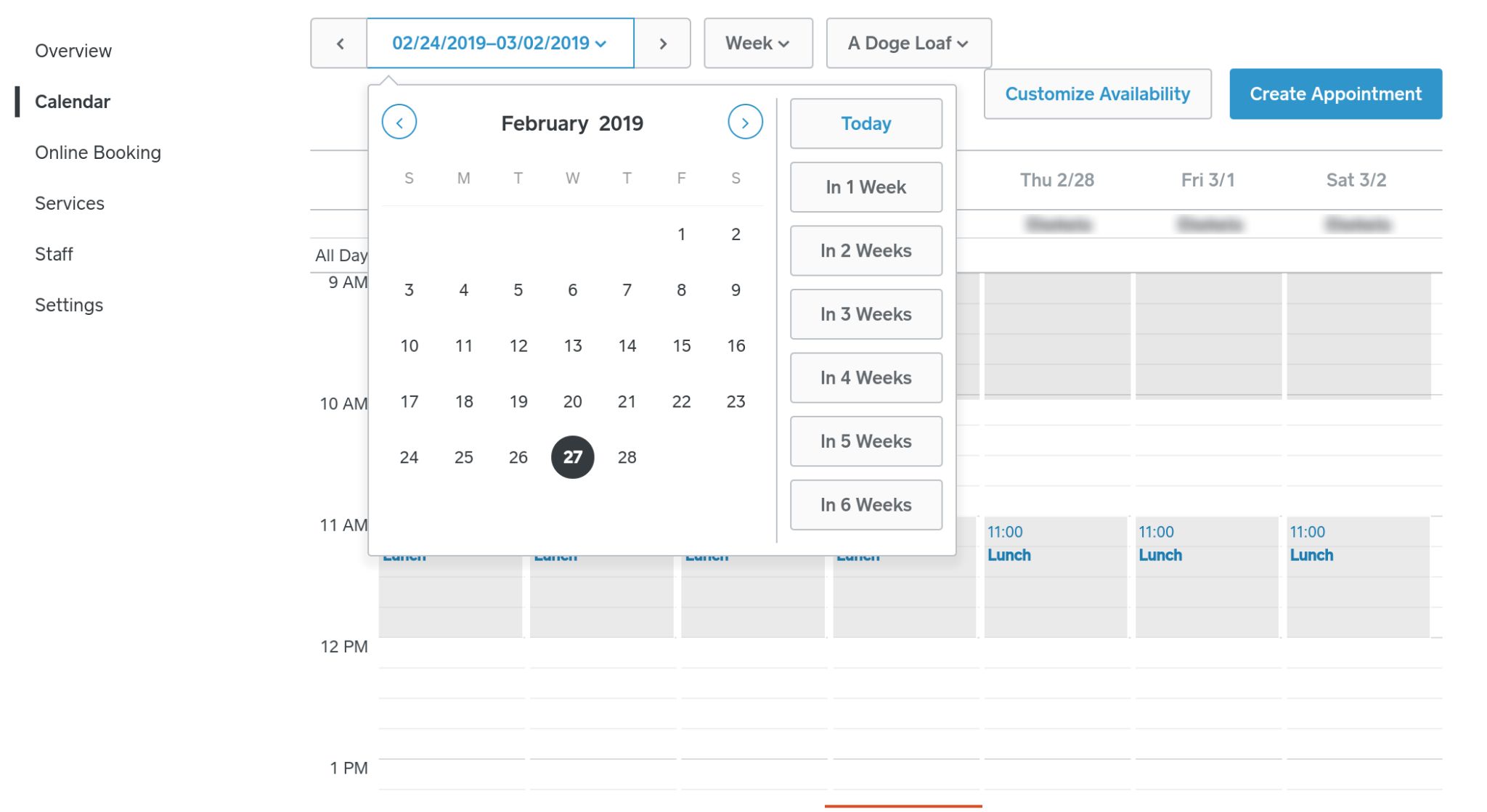
If so, you would just need to click on where the date range is and it will be hidden. If you're referring to something else, do you mind posting a screenshot of what you're seeing?
In regards to the size of what you're seeing, you could possibly use your browser's Zoom features which will increase the size of the page you're on.
Hope that helps get you in the right direction, but feel free to let us know if you have any other questions!
Seller Community UX Designer
- Mark as New
- Subscribe to RSS Feed
- Permalink
- Report
- Subscribe to RSS Feed
- Mark Thread as New
- Mark Thread as Read
- Float this Thread for Current User
- Printer Friendly Page
Thank you for the reply. If you look at the day view you will see the small calendar for the month as well as the menu list to the left. If we could maximize the day calendar it would be helpful for businesses who have many employees working. I tried the app on our ipad and it was even worse as I could only display a max of 7 employees. We have 15 plus employees working some days.
- Subscribe to RSS Feed
- Mark Thread as New
- Mark Thread as Read
- Float this Thread for Current User
- Printer Friendly Page
Thank you @Richlow! Helen here stepping in for Puka — I definitely see what you mean. I have one more suggestion: Have you tried viewing the Calendar using the Combined view? With that vie you'll see all the appointments booked for the day (or week or month) but you won't see the column for each employee. To try this option click Side-by-Side at the top of your screen, and choose Combined.

Seller Community Manager
- Mark as New
- Subscribe to RSS Feed
- Permalink
- Report
Square Community
