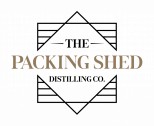- Home
- >
- Help
- >
- Orders & Catalog
- >
- Re: How do I add quantities to modifiers
The message you are trying to access is permanently deleted.
- Subscribe to RSS Feed
- Mark Thread as New
- Mark Thread as Read
- Float this Thread for Current User
- Bookmark
- Subscribe
- Printer Friendly Page
Hi,
does anyone know how I can add quantities to modifiers, ie. when we order a coffee. and select sugars how do I make it 3 sugars for the coffee order?
Thanks
- Subscribe to RSS Feed
- Mark Thread as New
- Mark Thread as Read
- Float this Thread for Current User
- Bookmark
- Subscribe
- Printer Friendly Page
Thanks for reaching out, @TheB0ss!
While the ability to add quantities to modifiers isn’t available right now, we’d love to see you add your support to this active feature request where feedback is currently being tracked by our Product Team.
In the meantime, as suggested by lawnbrook in this thread, the recommended workaround is to create separate modifiers for each quantity:
- 1 x White rice
- 2 x White rice
- 3 x White rice
I can see you have a similar set up for your White rice modifier, but it looks like the modifier names and kitchen modifier names are different:
- Modifier name: 2 x White rice
- Kitchen modifier name: White rice
- Modifier name: Spicy
- Kitchen modifier name: The spicy stew
- Modifier name: Mild
- Kitchen modifier name: Use the normal stew
Since the modifier name is 2 x White rice, this is what will appear on your printed order tickets. Because the kitchen modifier name is just White rice, this is what will appear on the KDS in the kitchen.
To resolve this, you’ll want to make sure the modifier name and the kitchen modifier name are the same:
- From your online Square Dashboard, navigate to Items & Orders > Items > Modifiers.
- Click on the modifier 2 x White rice to bring up the Edit modifier page.
- Update the kitchen modifier name from White rice to 2 x White rice and hit Save.
- Repeat this process for any quantity modifiers you have.
This will ensure the same modifier information will be reflected on both your printed order tickets and the KDS.
I hope this helps but please let me know if you have any other questions. 🙂
- Subscribe to RSS Feed
- Mark Thread as New
- Mark Thread as Read
- Float this Thread for Current User
- Bookmark
- Subscribe
- Printer Friendly Page
Hi @BlueKoalaCafe,
Welcome to the Square Community.
There is no way to do this is square for restaurants currently. The best work around is to create multiple modifiers, its not that big an issue as it really only applies to sugars and shots (in coffee)
You can just set up say 3 of each
1 Sugar, 2 Sugar, 3 Sugar
1 exshot, 2 exshot, 3 exshot
If you organise the modifers then its not too much hassle..
Then just use the notes section if anyone ever orders a coffee with 4 extra shots, and 4 sugars... 😛
Regards
Bruce
- Subscribe to RSS Feed
- Mark Thread as New
- Mark Thread as Read
- Float this Thread for Current User
- Bookmark
- Subscribe
- Printer Friendly Page
Thanks Bruce.
was hoping that wasn’t the way that we had to do it :(.
but if that’s the case then so be it.
thanks again.
- Subscribe to RSS Feed
- Mark Thread as New
- Mark Thread as Read
- Float this Thread for Current User
- Bookmark
- Subscribe
- Printer Friendly Page
Is there a feature request for this type of feature? We are missing critical online order options where a modifier is printing correctly, showing two of the same options being selected, and it is only showing on the KDS as one. Slightly different to the request, but on the same lines. I have had to limit the number of modifiers to 1, so it has to be added separately. Slightly annoying.
See image below.
- Subscribe to RSS Feed
- Mark Thread as New
- Mark Thread as Read
- Float this Thread for Current User
- Bookmark
- Subscribe
- Printer Friendly Page
Thanks for reaching out, @TheB0ss!
While the ability to add quantities to modifiers isn’t available right now, we’d love to see you add your support to this active feature request where feedback is currently being tracked by our Product Team.
In the meantime, as suggested by lawnbrook in this thread, the recommended workaround is to create separate modifiers for each quantity:
- 1 x White rice
- 2 x White rice
- 3 x White rice
I can see you have a similar set up for your White rice modifier, but it looks like the modifier names and kitchen modifier names are different:
- Modifier name: 2 x White rice
- Kitchen modifier name: White rice
- Modifier name: Spicy
- Kitchen modifier name: The spicy stew
- Modifier name: Mild
- Kitchen modifier name: Use the normal stew
Since the modifier name is 2 x White rice, this is what will appear on your printed order tickets. Because the kitchen modifier name is just White rice, this is what will appear on the KDS in the kitchen.
To resolve this, you’ll want to make sure the modifier name and the kitchen modifier name are the same:
- From your online Square Dashboard, navigate to Items & Orders > Items > Modifiers.
- Click on the modifier 2 x White rice to bring up the Edit modifier page.
- Update the kitchen modifier name from White rice to 2 x White rice and hit Save.
- Repeat this process for any quantity modifiers you have.
This will ensure the same modifier information will be reflected on both your printed order tickets and the KDS.
I hope this helps but please let me know if you have any other questions. 🙂
Square Community
Square Products