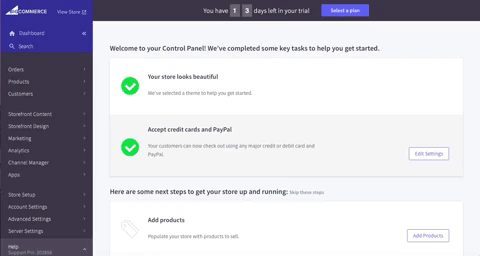- Home
- >
- Help
- >
- Your Square Account Information
- >
- Re: How to Connect Square Payments to your eCommer...
- Subscribe to RSS Feed
- Mark Thread as New
- Mark Thread as Read
- Float this Thread for Current User
- Printer Friendly Page
Growing your business often means starting to sell online. Square has partnerships with popular e-commerce partners to make it easy to sell online and use Square for payments.
Thanks to these integrations, it’s easy to connect Square to your website if you’re using one of our partners - no coding required. Note that our partners may make changes, and we’ll do our best to keep this post updated with the latest steps, but you can always check on the partner’s website as well. I’ll outline the steps to take for each web platform below, but first:
Does my site work with Square?
We’re adding new partners to the App Marketplace all the time, but right now Square connects with: Weebly, Wix, BigCommerce, GoDaddy, Ecwid, 3dcart, WooCommerce, Drupal Commerce, Magento, and Zen Cart. You can learn more about our partner e-commerce providers and the specific plans that work with Square in the Apps tab of your Square Dashboard
Ready to connect Square to your online store now?
Weebly
- Log in to your Weebly dashboard (on www.weebly.com).
- At the top of your screen, click the tab that says “Store.”
- On the left side, you’ll see a menu. Select “Setup” (at the bottom of the list) and then select “Checkout.”
- Find Square and select “Connect.”
- Log in with your Square username and password. Click “Allow” on the permissions page, allowing Square and Weebly to connect to each other.
Wix
Square is available as a payment option for the Wix eCommerce and VIP plans.
- Log in to your Wix dashboard (on www.wix.com).
- Open your Store Manager: On the left side of your screen, you’ll see a menu. Select “My Store” and then “Manage Your Store” to get to the Store Manager page.
- Click the “Business Setup” tab.
- Click the “Payments” tab.
- Under “Add Payment Methods” you’ll see “Credit Cards.” Click “Connect.”
- Find Square and click “Connect.”
- Log in with your Square username and password. Click “Allow” on the permissions page, allowing Square and Wix to connect to each other.
BigCommerce
Log in to your BigCommerce dashboard (on www.bigcommerce.com).
- On the left side of your screen, you’ll see a menu. Click on “Store Setup” (about ¾ of the way down), then select “Payments.”
- You should see Square as a recommended option at the top of the page. If so - great! Click on “Get Started” and go to Step 6.
- If not: On the main screen, click the box that says “Other Online Payments.” Scroll down until you find Square. Click “Set Up.”
- On the next page, select “Connect Square Account.”
- Log in with your Square username and password, and click “Allow” on the permissions page.
- You’re done! BigCommerce may also prompt you to import or sync your Square items and inventory.
Questions? The BigCommerce Support site has more information about connecting Square and BigCommerce here.
GoDaddy (GoCentral)
- Login to your GoDaddy account and select GoCentral Online Store from My Products. Click on "Manage store"
- On the menu at the top of your screen, select "Settings" > "Payments"
- Click "Connect" next to "Square Payments."
- Log in with your Square username and password, and click "Allow" on the permissions page.
Ecwid
Log in to your Ecwid dashboard (at www.ecwid.com).
- On the left side of your screen, you’ll see a menu. Select “Settings” then select “Payment.”
- Find Square, and click “Set Up Square.”
- Log in with your Square username and password, and click “Allow” on the permissions page.
You can also do this from the Square Dashboard if you prefer:
- Log in to your Square Dashboard (at www.squareup.com)
- On the left side of your screen, you’ll see a menu. Select “Apps.”
- Scroll down to the E-Commerce section and find Ecwid. Select “Get Started.”
- Click “Allow” on the permissions page.
- On the next page, select “I already have an Ecwid store” and log in with your Ecwid username and password. Click “Accept” on the authorization page.
3dcart
- Log in to your 3dcart dashboard (at www.3dcart.com).
- On the left side of your screen you’ll see a menu. Select “Settings” and then “Payment.”
- Click “Select Payment Methods” under Payment Methods.
- Scroll down to the second section, Payment Methods, and select “Add New.”
- From the "Payment Method" drop down menu, scroll down and select "Square."
- Specify parameters such as Country/State, Min/Max Order amount, and Customer Group that you want to be applied to purchases made with Square on your site.
- Once you're ready, click "Add New."
- The page will refresh, and now Square appears in the Payment Methods box. Select “Click to connect with Square.”
- Log in with your Square username and password, and click “Allow” on the permissions page.
WooCommerce
To use Square with WooCommerce, you’ll need to install the free extension.
- Log in to your WooCommerce dashboard (at www.woocommerce.com).
- Navigate to the Extensions page, and search for Square in the search bar.
- Purchase the Square extension and download the file.
- Once the file has downloaded, go to: WordPress Admin > Plugins > Add New. Select Choose File and upload that zip file you just downloaded (the Square extension).
- Next, go to: WooCommerce > Extensions > Settings > Integration > Square.
- Select “Connect with Square,” then log in with your Square username and password, and click “Allow” on the permissions page.
- Select “That’s my site - redirect me” when prompted by the authentication screen.
- Once your account is authenticated, fill out the remainder of the fields in the “Authentication” tab (such as business location and notification email). More details on this section can be found here).
- Finally, be sure to enable Square as your payment option: go to the “Checkout” tab and click “Enable.”
More details on installation and configuration can be found here.
Drupal Commerce
- Log in to your Drupal dashboard where you manage your Drupal Commerce site
- Select “Commerce,” then “Configuration,” and then “Add Payment Gateway”
- Select Square from the list of pre-installed payment gateways
- Log in to your Square account when prompted, using your Square username and password, and click “Allow” on the permissions page.
Magento
- Two companies, NVNCBL and Open Professional Group (OPG), have built Square-Magento integrations. NVNCBL's integration starts at $85 and OPG's integration starts at $149. NVNCBL's integration can be found here: https://nvncbl.com/magento-square-integration. OPG's can be found here: https://www.openprofessionalgroup.com/magento
- Once you’ve purchased and downloaded the integration, follow the installation guide for the version of Magento that you use (links are on the same page)
Note: If you’re not super tech-savvy, you may want to have NVNCBL or OPG, or your own developer, install the integration for you.
Zen Cart
- Download the Square payment module from Zen Cart's plugins library. You'll need to create an application in Square before installing and configuring the plugin.
- Log in to the Square Developer Portal apps page. Click "+ New Application" to create a new application for your Zen Cart store to access. Give it a name, and click Create at the bottom of the page.
- You will see some credentials on the next screen, including "Application ID." Copy that and put it somewhere safe, as you'll need it for your store Admin.
- On the top of the screen, you'll see a menu. Click "OAuth." In the "Redirect URL" field, input your store URL Click "Save."
- Next to "Application Secret," click "Show Secret" and copy the Application Secret. You'll need it for your store Admin.
- Now you're ready to install the plugin. If you need instructions for how to do that, you can find them in the Zen Cart documentation here.
- Configure the Square Module in your store Admin. In your Zen Cart Admin, go to Modules > Payments, and click on Square.
- Click Install.
- You will see a place to enter your Application ID and Application Secret. Paste those in, and click Update.
- You'll see an alert saying "Click Here to Login and Authorize Your Account." Click the green button, login with your Square username and password, and click Authorize.
- Go back to the Payment Module settings page. Find Location ID and choose the store location you want your Zen Cart payments to be associated with.
More detailed instructions and troubleshooting ideas can be found in the Zen Cart documentation.
OpenCart
- Download the official OpenCart-Square extension here.
- There are a lot of steps, which are outlined in text form here and in an amazing video tutorial here. Follow those steps and you should be good to go!
Don’t see your website platform among our partners? We’re adding new ones all the time. Feel free to let us know who we’re missing in the comments!
Have a custom-built website? Your developer may be able to help you connect Square payments using our E-Commerce API or Square Checkout. Learn more at www.squareup.com/developers
- Labels:
-
E-Commerce
-
Integrations
-
Online Store
-
Payments
- Subscribe to RSS Feed
- Mark Thread as New
- Mark Thread as Read
- Float this Thread for Current User
- Printer Friendly Page
Quick update to this thread: Square's extension for WooCommerce is now free!
- Subscribe to RSS Feed
- Mark Thread as New
- Mark Thread as Read
- Float this Thread for Current User
- Printer Friendly Page
This is wonderful information, but as a longtime user, I am still having difficulty in the reporting aspects of the merging of square and weebly. I have a brick and mortar location as well as an online store and all the transactions that occur online simply come through as a total, not itemizing and identifying tax paid. This not only drives my accountant crazy, but it is also a MAJOR inconvenience for me as I have to type up and figure out tax at the end of each month because they are reported in square as nontaxable. If my accountant had not caught this when I first started using square, this could have been interpreted as tax fraud by the IRS.
Is there ANY plan to eventually get this issue resolved? So far after browsing through the seller community this is a known issue that a lot of users are experiencing. When I called last time (over a year ago) I was told that it was known and being looked at as part of the merger between square and weebly.
- Mark as New
- Subscribe to RSS Feed
- Permalink
- Report
- Subscribe to RSS Feed
- Mark Thread as New
- Mark Thread as Read
- Float this Thread for Current User
- Printer Friendly Page
Welcome to Seller Community, @Michael_gc.
Are you using a Square Online store, or is this an older Weebly site where you've connected to Square as the checkout provider? Any changes to how tax is reported is more likely to happen with Square Online stores rather than with Weebly sites connected to Square.
Square Community, Platform
- Mark as New
- Subscribe to RSS Feed
- Permalink
- Report
- Subscribe to RSS Feed
- Mark Thread as New
- Mark Thread as Read
- Float this Thread for Current User
- Printer Friendly Page
I don't seem to be able to log into my weebly site any longer, I keep being sent back to my square account which is asking me to create a site. I already have the store on weebly, how do I get back to my weebly store, please..
- Mark as New
- Subscribe to RSS Feed
- Permalink
- Report
- Subscribe to RSS Feed
- Mark Thread as New
- Mark Thread as Read
- Float this Thread for Current User
- Printer Friendly Page
Hi there @patvt,
Thank you for reaching out to us about this! There are a few things to check in this case.
- Is it possible the Weebly account is under a different email? If so, we recommend trying to log into that account from an incognito browser. That will ensure that there is not an issue with the cache routing your account incorrectly.
If you checked both of those things and it still is not working, can you please send me a private message with the domain name for your website and email you are using to log in?
Community Moderator, Square
Sign in and click Mark as Best Answer if my reply answers your question.
- Mark as New
- Subscribe to RSS Feed
- Permalink
- Report
- Subscribe to RSS Feed
- Mark Thread as New
- Mark Thread as Read
- Float this Thread for Current User
- Printer Friendly Page
Hi There. My online site is built with Product Cart. We currently use Authorize.Net for online processing. We do use Square in our B&M store. We would like to ditch Authorize.net and use Square for our online sales. Any integration with Product Card (Early Impact). Thank you
- Mark as New
- Subscribe to RSS Feed
- Permalink
- Report
- Subscribe to RSS Feed
- Mark Thread as New
- Mark Thread as Read
- Float this Thread for Current User
- Printer Friendly Page
Will you be adding WordPress any time soon?
- Mark as New
- Subscribe to RSS Feed
- Permalink
- Report
- Subscribe to RSS Feed
- Mark Thread as New
- Mark Thread as Read
- Float this Thread for Current User
- Printer Friendly Page
I tried the instructions for weebly but I ran into a dead end in trying to set up a shop in my Weebly site at Siteground. When I log into my Square account, it is already shows it is Connected. However, there is no connection when I go back to the my the Weebly screen for my Siteground account, so square tries to design me a new account.
- Mark as New
- Subscribe to RSS Feed
- Permalink
- Report
- Subscribe to RSS Feed
- Mark Thread as New
- Mark Thread as Read
- Float this Thread for Current User
- Printer Friendly Page
Hello there @jeffhecht and welcome to the Seller Community 👋
The instructions posted on this thread date back to 2017 and are no longer valid. If you currently have a Weebly Site with Siteground you will need to continue using it as you have until now. All new Weebly Stores are designed with Square Online Store which isn't compatible with Siteground.
Community Moderator, Square
Sign in and click Mark as Best Answer if my reply answers your question.
- Mark as New
- Subscribe to RSS Feed
- Permalink
- Report
- « Previous
- Next »
Square Community
Square Products