- English Community
- Communauté Français
- Comunidad Español
- 日本人 コミュニティ
- Subscribe to RSS Feed
- Mark Thread as New
- Mark Thread as Read
- Float this Thread for Current User
- Bookmark
- Subscribe
- Printer Friendly Page
I can't work out howe to add pricing in Edit Items for wine & glass
I've read the help guide, and even contacted Square via messaging and the guy couldn't help. just directed me back to the help guide. Which is more general.
How do I enter this per bottle of wine.
Receive `12 x Chardonnay bottles (Costs $20)
Takeaway $30 (750ml)
In House $60 (750ml)
By Glass $15 (150ml) (Actually pouring 140ml, but I suppose it's 150)
All sales come off the 12 x received bottles.
Been at this a couple of days, and just can't work out how to do exactly.
Thanks
- Mark as New
- Bookmark
- Subscribe
- Subscribe to RSS Feed
- Permalink
- Report
- Subscribe to RSS Feed
- Mark Thread as New
- Mark Thread as Read
- Float this Thread for Current User
- Bookmark
- Subscribe
- Printer Friendly Page
Hey @MrsMuttons,
Welcome to the Seller Community, thanks for writing in! This is something you can set up using Square for Retail. To get started, you can sign up for Square for Retail here. We have a 30-day free trial option if you haven't signed up already.
To get started, you'll want to create new units, e.g bottle, glass. While you can create units via the item directly, I've found it easier to do via the Units section of your dashboard:
1. Head to Items > Units.
2. Select Add a Unit.
3. Type in your new unit name in the Select Unit section, e.g bottle, glass, etc.
4. Select 1 under Precision. Note: You can use different precisions depending on the unit type. eg, is you were selling items by the kilo, you could track the precision of grams etc.
5. Select Save once you're done.
The next step is adding these units to your items, and creating conversions, so you can nominate that one bottle contains 5 glasses, for example. Here's the next steps:
1. Navigate to the Items tab of your online Square Dashboard.
2. Select an existing item or click Create an Item.
3. In the Variations section, select Add Unit, and select one of the Units you've already created. Next, enter the price for this item.
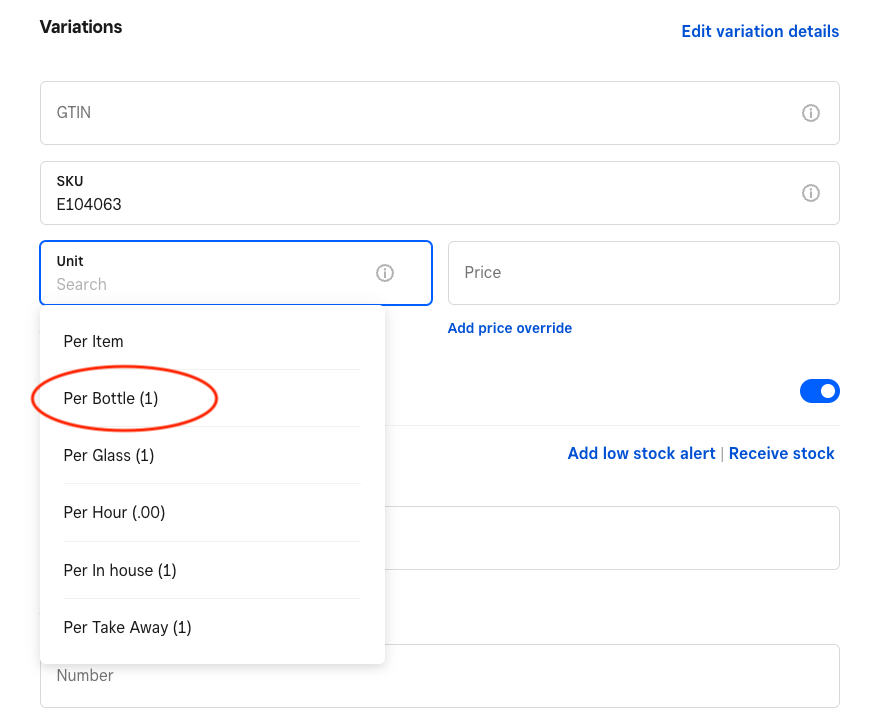
4. Next, select Add Unit to add the other units you've created e.g Glass.
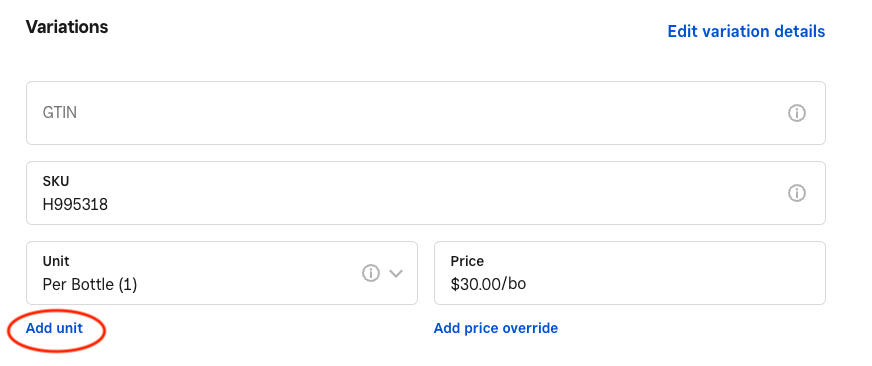
5. This is where the conversion comes in. The next step allows you to enter how many glasses are in a bottle and so on. For your Take Away, and Have Here units, you'd enter 1=1.
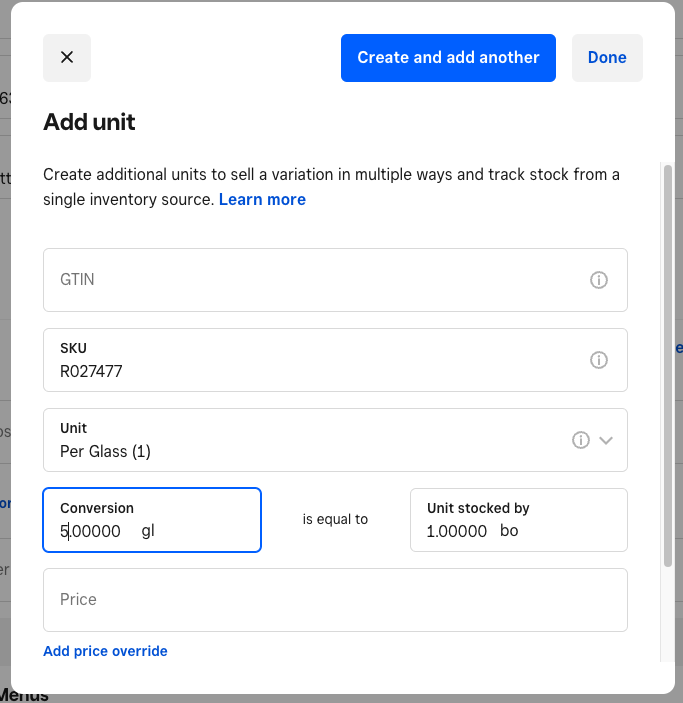
6. Click Done to save your changes.
Continue adding units (Steps 4-6) until you've added all Unit options and the corresponding pricing. This is what it'll look like once you're done:
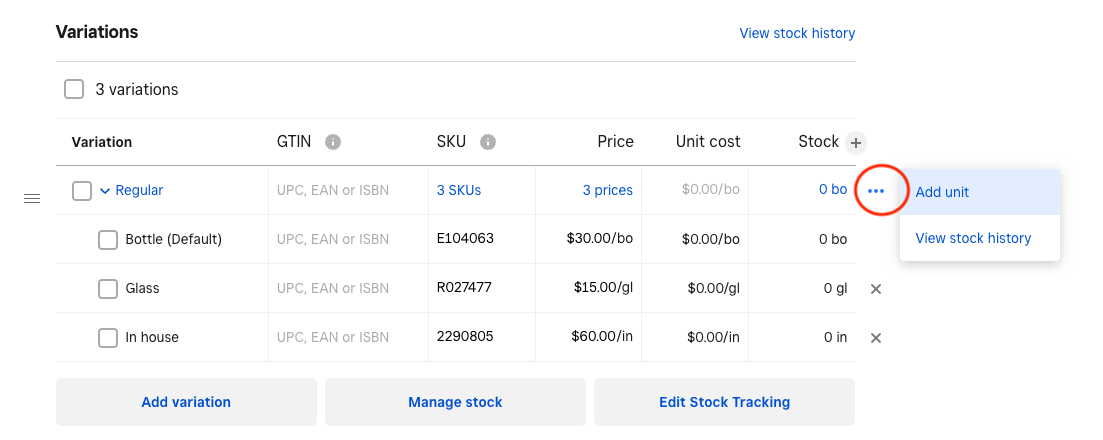
Please let us know how you go, and feel free to reference this guide, which our support team member might have shared with you already.
- Mark as New
- Bookmark
- Subscribe
- Subscribe to RSS Feed
- Permalink
- Report
- Subscribe to RSS Feed
- Mark Thread as New
- Mark Thread as Read
- Float this Thread for Current User
- Bookmark
- Subscribe
- Printer Friendly Page
That's great. Thank you. Unfortunately the staff member via messaging didn't know or share this. If this is not in the help guide, could be good to add for other bars/restaurants. Cheers
- Mark as New
- Bookmark
- Subscribe
- Subscribe to RSS Feed
- Permalink
- Report
Square Community
Square Products