Turn on suggestions
Auto-suggest helps you quickly narrow down your search results by suggesting possible matches as you type.
Showing results for
HCA334
09-22-2024
09:48 PM
Thread Options
- Subscribe to RSS Feed
- Mark Thread as New
- Mark Thread as Read
- Float this Thread for Current User
- Bookmark
- Subscribe
- Printer Friendly Page
I accidentally disabled payment methods and need to add them back into my accepted payments
1 Solution
Minion
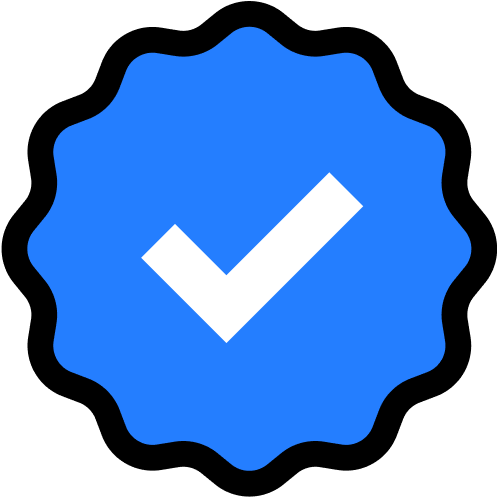
09-23-2024
03:17 AM
Thread Options
- Subscribe to RSS Feed
- Mark Thread as New
- Mark Thread as Read
- Float this Thread for Current User
- Bookmark
- Subscribe
- Printer Friendly Page
Solution
HI @HCA334
Try these steps below from this article here to enable payment types. Let me know if this fixes your issue.
Customize payment types
- From the navigation bar on your point of sale app, tap ≡ More.
- Tap Settings > Checkout > Payment.
- To rearrange, drag and drop by tapping and holding the six dots next to the payment type name.
- Tap X to the right of the payment type to remove it from your checkout screen. Note: You can re-add the payment type at any time by scrolling down to Disabled payment types and dragging it back up to Main payment types.
- Use the Preview button at the top of the screen to preview your new checkout screen.
1 REPLY 1
Minion
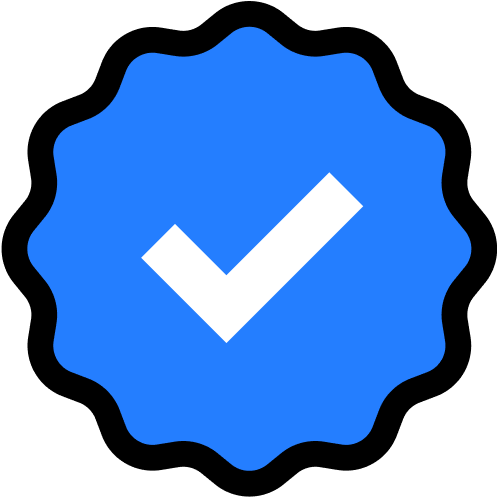
09-23-2024
03:17 AM
Thread Options
- Subscribe to RSS Feed
- Mark Thread as New
- Mark Thread as Read
- Float this Thread for Current User
- Bookmark
- Subscribe
- Printer Friendly Page
Solution
HI @HCA334
Try these steps below from this article here to enable payment types. Let me know if this fixes your issue.
Customize payment types
- From the navigation bar on your point of sale app, tap ≡ More.
- Tap Settings > Checkout > Payment.
- To rearrange, drag and drop by tapping and holding the six dots next to the payment type name.
- Tap X to the right of the payment type to remove it from your checkout screen. Note: You can re-add the payment type at any time by scrolling down to Disabled payment types and dragging it back up to Main payment types.
- Use the Preview button at the top of the screen to preview your new checkout screen.
Square Community
Square Products
© 2025 Square, Inc.