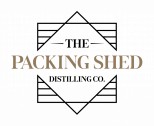- Home
- >
- Help
- >
- Orders & Catalog
- >
- Re: Choose Multiple options for a Item
- Subscribe to RSS Feed
- Mark Thread as New
- Mark Thread as Read
- Float this Thread for Current User
- Bookmark
- Subscribe
- Printer Friendly Page
The title of this thread has been edited from the original: Choose Multiple options for a Item.
hi there,
Hopefully someone will be able to guide me here.
I want to add multiple options for an iteam.
Example: Fresh Juice.
I want to choose what items going to be added with juice
Ex: Orange, Mango, Watermelon etc
Now, during checkout i want to choose multiple options .
it seems impossible for me to do this way. Any luck/advise?
Thank you.
- Subscribe to RSS Feed
- Mark Thread as New
- Mark Thread as Read
- Float this Thread for Current User
- Bookmark
- Subscribe
- Printer Friendly Page
Hey @kidzshed!
If you’re only able to select one modifier on an item, you might need to customise your modifiers for order entry. Please see the steps below:
- From your online Square Dashboard, navigate to Items & Orders > Items > Item Library.
- Select an item to view its details.
- Scroll down to the modifier set, click ‘ … ’ > Customise.
- Determine the number of modifiers. Choose how many modifiers can be selected for an order by clicking on the Required Modifiers and Maximum Modifiers dropdown boxes. In this case, you’ll want to make sure the Required Modifiers and Maximum Modifiers are both set to None.
- Apply your rules to other items: To quickly apply Required, Maximum, Pre-selected or Hidden modifier settings to other items in your library, click Apply This Configuration to Other Items, select item(s) from your library and click Assign Items.
- Click Save.
Please try the steps above and let me know how you go. Thanks! 🙂
- Subscribe to RSS Feed
- Mark Thread as New
- Mark Thread as Read
- Float this Thread for Current User
- Bookmark
- Subscribe
- Printer Friendly Page
Hi there @kidzshed,
I see this is your first post! Welcome to the seller community.
I would use a modifier for this.
Create your Juice modifier, within the modifier you can list all your component juices, these can be zero value, or can have a price associated (like you might add $2.00 for wheat grass, but the fruit juice components are free - $0).
Once you've done that create your items:
ie:
Large Juice, Small juice etc
Apply your modifer to the item in question.
Lastly, turn off the option on the item that says 'Skip item details screen' in the Checkout behaviour. This means that when you choose the item you will automatically be taken to the modifier screen to choose your 'components'
We sell cheese boards where the customer can choose a selection of many cheeses and this is how we do it.
I hope that helps
Bruce
- Subscribe to RSS Feed
- Mark Thread as New
- Mark Thread as Read
- Float this Thread for Current User
- Bookmark
- Subscribe
- Printer Friendly Page
Thank you Bruce.
that’s exactly how i tried but, seems we can choose only 1 item from modifiers.
we need to choose multiple items such as, customer may choose multiple fruits for their juice.
do you know what i am missing?
- Subscribe to RSS Feed
- Mark Thread as New
- Mark Thread as Read
- Float this Thread for Current User
- Bookmark
- Subscribe
- Printer Friendly Page
- Subscribe to RSS Feed
- Mark Thread as New
- Mark Thread as Read
- Float this Thread for Current User
- Bookmark
- Subscribe
- Printer Friendly Page
Hey @kidzshed!
If you’re only able to select one modifier on an item, you might need to customise your modifiers for order entry. Please see the steps below:
- From your online Square Dashboard, navigate to Items & Orders > Items > Item Library.
- Select an item to view its details.
- Scroll down to the modifier set, click ‘ … ’ > Customise.
- Determine the number of modifiers. Choose how many modifiers can be selected for an order by clicking on the Required Modifiers and Maximum Modifiers dropdown boxes. In this case, you’ll want to make sure the Required Modifiers and Maximum Modifiers are both set to None.
- Apply your rules to other items: To quickly apply Required, Maximum, Pre-selected or Hidden modifier settings to other items in your library, click Apply This Configuration to Other Items, select item(s) from your library and click Assign Items.
- Click Save.
Please try the steps above and let me know how you go. Thanks! 🙂
Square Community
Square Products