Turn on suggestions
Auto-suggest helps you quickly narrow down your search results by suggesting possible matches as you type.
Showing results for
- Home
- >
- Help
- >
- Online Store
- >
- Video Embedding for Dynamic Features on Website
Harmony2c
11-08-2024
04:10 PM
Thread Options
- Subscribe to RSS Feed
- Mark Thread as New
- Mark Thread as Read
- Float this Thread for Current User
- Bookmark
- Subscribe
- Printer Friendly Page
Hello,
I am interested in embedding videos on my website, but I am noticing each video has a black box around the actual video. I am wondering what the pixel size I would need to remove the black box for the video to show completely.
Thanks!
1 Solution
rtfulk
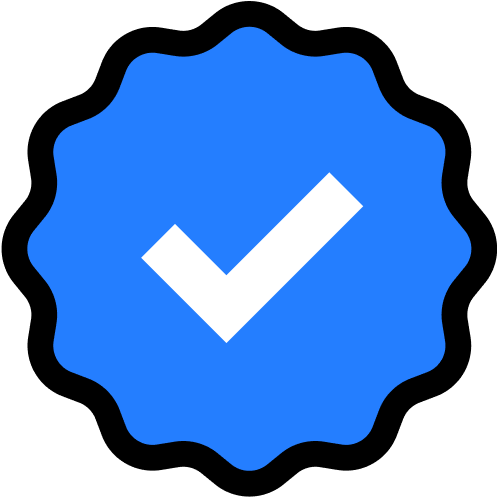
07-19-2025
09:38 PM
Thread Options
- Subscribe to RSS Feed
- Mark Thread as New
- Mark Thread as Read
- Float this Thread for Current User
- Bookmark
- Subscribe
- Printer Friendly Page
Solution
That black box around embedded videos on Square Online (or any platform using YouTube/Vimeo embeds) usually happens when:
• The aspect ratio of your video doesn’t match the embed container
• Your video has black bars already baked into the video file
• The embed scaling doesn’t fill the box (especially on mobile or Square’s rigid sections)
To remove or minimize the black box, make sure your video is:
Standard YouTube/Vimeo Aspect Ratio
• 16:9 ratio
• Recommended size:
1920×1080 px (Full HD)
1280×720 px (HD)
Avoid:
• Portrait/tall videos (e.g., 1080x1920)
• Square videos (1:1) unless your embed container is also square
Test it out
1. Upload a video that is exactly 1920x1080
2. Embed it into your Square Online page
3. View it live (not just in preview), both on desktop and mobile
If the black box disappears or reduces, you’re good.
If Black Boxes Still Appear:
• They might be part of your actual video (check your source file in QuickTime or VLC to confirm).
• Square might be letterboxing the video because of its fixed section layout.
If you’re comfortable using Square’s “Embed Code” section:
<iframe width="100%" height="auto"
src="https://www.youtube.com/embed/YourVideoID"
frameborder="0" allowfullscreen style="aspect-ratio: 16 / 9;"></iframe>
src="https://www.youtube.com/embed/YourVideoID"
frameborder="0" allowfullscreen style="aspect-ratio: 16 / 9;"></iframe>
This helps the video scale properly across devices.
Randy Fulk
Korie's Kloset
Korie's Kloset Facebook
Korie's Kloset X
Korie's Kloset TikTok
Korie's Kloset Instagram
Big Bows & Sassy Clothes

Korie's Kloset
Korie's Kloset Facebook
Korie's Kloset X
Korie's Kloset TikTok
Korie's Kloset Instagram
Big Bows & Sassy Clothes
1 REPLY 1
rtfulk
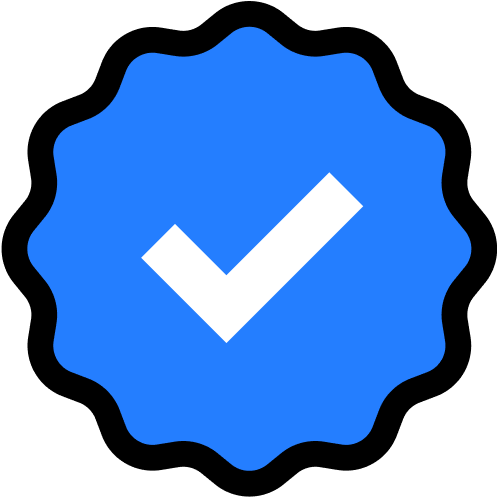
07-19-2025
09:38 PM
Thread Options
- Subscribe to RSS Feed
- Mark Thread as New
- Mark Thread as Read
- Float this Thread for Current User
- Bookmark
- Subscribe
- Printer Friendly Page
Solution
That black box around embedded videos on Square Online (or any platform using YouTube/Vimeo embeds) usually happens when:
• The aspect ratio of your video doesn’t match the embed container
• Your video has black bars already baked into the video file
• The embed scaling doesn’t fill the box (especially on mobile or Square’s rigid sections)
To remove or minimize the black box, make sure your video is:
Standard YouTube/Vimeo Aspect Ratio
• 16:9 ratio
• Recommended size:
1920×1080 px (Full HD)
1280×720 px (HD)
Avoid:
• Portrait/tall videos (e.g., 1080x1920)
• Square videos (1:1) unless your embed container is also square
Test it out
1. Upload a video that is exactly 1920x1080
2. Embed it into your Square Online page
3. View it live (not just in preview), both on desktop and mobile
If the black box disappears or reduces, you’re good.
If Black Boxes Still Appear:
• They might be part of your actual video (check your source file in QuickTime or VLC to confirm).
• Square might be letterboxing the video because of its fixed section layout.
If you’re comfortable using Square’s “Embed Code” section:
<iframe width="100%" height="auto"
src="https://www.youtube.com/embed/YourVideoID"
frameborder="0" allowfullscreen style="aspect-ratio: 16 / 9;"></iframe>
src="https://www.youtube.com/embed/YourVideoID"
frameborder="0" allowfullscreen style="aspect-ratio: 16 / 9;"></iframe>
This helps the video scale properly across devices.
Randy Fulk
Korie's Kloset
Korie's Kloset Facebook
Korie's Kloset X
Korie's Kloset TikTok
Korie's Kloset Instagram
Big Bows & Sassy Clothes

Korie's Kloset
Korie's Kloset Facebook
Korie's Kloset X
Korie's Kloset TikTok
Korie's Kloset Instagram
Big Bows & Sassy Clothes
Square Community
Square Products
© 2025 Square, Inc.