- English Community
- Communauté Français
- Comunidad Español
- 日本人 コミュニティ
- Home
- >
- Help
- >
- Online Store
- >
- Re: Additions to the Ultimate Guide to SEO for the...
Learn more about what has changed →
- Subscribe to RSS Feed
- Mark Thread as New
- Mark Thread as Read
- Float this Thread for Current User
- Bookmark
- Subscribe
- Printer Friendly Page
Additions to the Ultimate Guide to SEO for the Site Editor in Square Online
The Ultimate SEO Guide offers a wealth of information to help you improve your SEO (Search Engine Optimization). Most of the information in the guide is universal, but some of the instructions are specific to the classic site editor experience. The purpose of this post is to act as a supplement to the original guide, providing additional instructions for the Square Online site editor experience.
There are four main sections in the guide: Getting Started, Keyword Research, Growth, and Tracking. We’ve provided additional information for each section below.
To manage and build your website with the Square Online site editor, navigate to your online Square Dashboard > click Square Online > click Edit Website.
Getting Started
URL Optimization > How to Customize URLs in Square Online
For the full text, see the section on URL Optimization - Create the perfect URL for SEO.
Standard and Item Page URLs
To edit page URLs for each page on your site (including Story pages):
- Go to your site editor and open up a page of your choice using the Page dropdown menu in the upper left.
- Select the gear icon in the upper left and select View page settings.
- In the General section of the popup window, you can change your page URL. If this area is greyed-out, that means the page URL cannot be edited.
- Once complete, select Save.


To edit item page URLs for each item in your library:
- Go to your Square Online Overview page > Items > Site Items/Item Library.
- Select an item from your list.
- Scroll to the bottom to get to the Permalink field of the Search Engine Optimization (SEO) section (permalinks are the last part of page URLs).
- Add your permalink and select Save when finished. Important: This information will sync to the item page of your site in the site editor. If you update it in the site editor, it will sync back to this area of your Square Online Overview page.
Title Tags/Meta Description > Optimizing Title Tags in Square Online/Customizing Meta Descriptions in Square Online
For the full text on Title Tags, see the section on Title Tags - The most important single on-page SEO factor. For the full text on Meta Descriptions, see the section on Meta Descriptions.
Standard and Item Page Titles & Descriptions
To edit SEO title tags and meta descriptions for each page on your site (including Story pages):
- Go to your site editor and open up a page of your choice using the Page dropdown menu in the upper left.
- Select the gear icon in the upper left and select View page settings.
- In the SEO section of the popup window, you can update the page title and description.
- Once complete, select Save.
To edit SEO title tags and meta descriptions for the entire site:
- Go to your Square Online Overview page > Website > SEO & Social Media.
- Under Search Engine Optimization (SEO), select Update SEO to update the title and description.
- When finished, select Save. Important: This information will sync to the homepage of your site in the site editor. If you update it in the site editor, it will sync back to this area of your Square Online Overview page.
To edit item page SEO title tags and meta descriptions for each item in your library:
- Go to your Square Online Overview page > Items > Site Items/Item Library.
- Select an item from your list.
- Scroll to the bottom to get to the SEO Title/Description fields of the Search Engine Optimization (SEO) section.
- Select Save when finished. Important: This information will sync to the item page of your site in the site editor. If you update it in the site editor, it will sync back to this area of your Square Online Overview page.
Content > Headlines, Content > Theme
For the full text, see the section on Content - Understanding the basics - headlines, body and themes.
Headlines
In the Square Online site editor, the title option in any section will use H tags for you.
Themes
Themes are not currently supported by the Square Online site editor, although this is something we are working on. In the meantime, try out different header layouts and site design options to achieve different looks.
To change the overall look and style of your site, particularly colors, fonts, and button styles, start by pulling up the Site Design panel found in the bottom left corner of your site editor.
To view Advanced options, select the icon on the top right corner of Colors or Fonts.
Image SEO > Image Alt Tag, Image SEO > Image Captions
For the full text see the section on Image SEO - How to optimize images for SEO results.
Image Alt Tag
Click on a section and then click on the image. On the left you will see options for the image, including a text field to enter ALT text.
Image Captions
Follow the same steps to add alt text, and then click on the checkbox the caption option to display a field to add caption text and options on how you want to position the caption.
To read more about adding images to your site, see the Adding Pictures to a Site article.
Mobile SEO
For the full text, see the section on Mobile SEO - Understand your mobile SEO capabilities..
Mobile SEO Matters
For instructions on previewing your site for desktop and mobile, see the Preview and Publish Your Site article in our Support Center.
Robots.txt
For the full text, see the section on Robots Exclusion Standard - Controlling search engine crawlers with Robots.txt and meta tags.
Using Robots.txt
To hide a page from search engines:
- Go to your site editor and open up a page of your choice using the Page dropdown menu in the upper left.
- Select the gear icon in the upper left and select View page settings.
- In the SEO section of the popup window, change the Search visibility option to Hidden from search engine results.
- Once complete, select Save.
To hide your entire site from search engines:
- Go to your Square Online Overview page > Website > SEO & Social Media.
- Under Search Engine Optimization (SEO), select Update SEO to update the title and description.
- In the SEO section of the popup window, change the Search visibility option to Hidden from search engine results.
- Once complete, select Save. Important: This information will sync to the homepage of your site in the site editor. If you update it in the site editor, it will sync back to this area of your Square Online Overview page.
Robots Meta Tags
It is not currently possible to add meta tags to individual pages at this time; however, you can add a meta tag to the entire site (which will apply it to every page on your site) by following the directions below:
- Go to your Square Online Overview page > Website > Integrations.
- Select +Add new code near the bottom of the page.
- In the popup window, enter in the code's name and the code itself into the corresponding fields.
- To place the code in the header, select head, or to place the code in the footer, select End of body.
- When finished, select Save. Important: There's no reason to use these fields unless you've been instructed to do so, so it's perfectly fine to leave them blank. Please do not use them for keywords or generic text, as it could have an adverse effect on your site.
Canonical Tags
For the full text, see the section on Canonical Tags - Protecting your site from duplicate content issues.
Since there is no Header Code section for individual pages, it is not possible to add canonical tags for individual pages at this time. This tag should not be necessary unless you have multiple pages with identical content.
Redirects
For the full text, see the section on SEO Redirects - Understanding the 301 Redirect and How it Impacts Your SEO.
To redirect a page:
- Go to your site editor and open up a page of your choice using the Page dropdown menu in the upper left.
- Select the gear icon in the upper left and select View page settings.
- In the General section of the popup window, toggle Redirect other URLs to this page on.
- Enter your redirect, then select Save.
You can read more about this in the How to 301 Redirect an Old Page to a New Page article.
Search Console
For the full text, see the section on Google Search Console - Formerly Webmaster Tools, Google Search Console is a Must for SEO.
Verifying Your Website with Google Search Console
Please see our article Verify Your Site with Search Engines for instructions on how to verify your site with Google’s Search Console.
Keyword Research
Read the guide for information about keyword research strategy and keyword research tools.
Google Analytics
For the full text, see the section on Google Analytics - Everything You Need to Understand SEO Performance.
Once you have signed up for Google Analytics and have your analytics ID:
- Go to your Square Online Overview page > Website > Integrations.
- Enter in the code for Google Analytics.
Growth
Local Search > Reviews
The Square Online site editor does not currently support apps from the App Center; however, you can often add additional functionality to your site by using the Embed Code section.
International SEO > The Path to International SEO Success
At this time it is not possible to add <link> tags to sites created in the Square Online site editor.
Tracking
Tracking Tools > Square Online SEO Tracking and Performance Apps
Since the App Center is not currently supported by the Square Online site editor, it is not possible to add tracking and performance apps to your site right now. However, you can add other tracking tools to your site if they provide tracking code that you can add to the header code field of your site. Check out the Add Custom Tracking Code article for instructions on adding additional scripts to your site.
Seller Community Manager
- Labels:
-
Square Online
- Mark as New
- Bookmark
- Subscribe
- Subscribe to RSS Feed
- Permalink
- Report
- Subscribe to RSS Feed
- Mark Thread as New
- Mark Thread as Read
- Float this Thread for Current User
- Bookmark
- Subscribe
- Printer Friendly Page
How we can use these guide?
Is there any tutorial that we can follow the exact procedure to use for white hat SEO. What is the criteria of SEO on Square?
Is the Criteria of SEO is same for Square, Weebly, WordPress, Shopify and Magento?
This is the forum that solve my query soon. Actually I hope it.
- Mark as New
- Bookmark
- Subscribe
- Subscribe to RSS Feed
- Permalink
- Report
- Subscribe to RSS Feed
- Mark Thread as New
- Mark Thread as Read
- Float this Thread for Current User
- Bookmark
- Subscribe
- Printer Friendly Page
Hi Helen
I have tried several times to add the code from google search console to verify my domain. I keep getting “incorrect format”. Any help with what I might be doing wrong would be greatly appreciated.
Thanks
- Mark as New
- Bookmark
- Subscribe
- Subscribe to RSS Feed
- Permalink
- Report
- Subscribe to RSS Feed
- Mark Thread as New
- Mark Thread as Read
- Float this Thread for Current User
- Bookmark
- Subscribe
- Printer Friendly Page
Hello, @Floatcanada.
Sorry to hear you are having trouble adding your code from the Google search console to verify your domain. Please head to Site Settings > Tracking Tools > Google Verification and copy/paste the full code from Google.
If you still see an error, can you please provide a screenshot?
Community Moderator, Square // Moderadora de la Comunidad, Square
Sign in and click Mark as Best Answer if my reply answers your question.
Inicie seción y haga clic en Marcar como "Mejor Respuesta" si mi respuesta contesta su pregunta.
- Mark as New
- Bookmark
- Subscribe
- Subscribe to RSS Feed
- Permalink
- Report
- Subscribe to RSS Feed
- Mark Thread as New
- Mark Thread as Read
- Float this Thread for Current User
- Bookmark
- Subscribe
- Printer Friendly Page
- Mark as New
- Bookmark
- Subscribe
- Subscribe to RSS Feed
- Permalink
- Report
- Subscribe to RSS Feed
- Mark Thread as New
- Mark Thread as Read
- Float this Thread for Current User
- Bookmark
- Subscribe
- Printer Friendly Page
The settings you are looking for are at the very bottom left (if on desktop) of your screen. The path @sayra listed above is correct. However...
If you're looking to take any control of how search engines, this may not be the best option for you. I recently found out the platform's limitations through multiple chats with staff and supervisors over 48hrs of trying to either have them change or allow me to change some SEO basics to allow Google and Bing index your site (and allow it to be found on Google). My site (https://mixengineer.art) and others unfortunately will continue to show these errors possibly preventing it from being indexed.
In the direct words of their support, "No, this platform wasnt designed for in depth HTML or SEO alterations."
So editing H1 Title tags for home page, 301 directs from home page http/www to https, canonical url tags, etc to help search engines index your site so it's found in searches is not possible from them or doing it yourself. I do wish they would reflect this in their advertising so it is clear to customers who have transitioned or are about to transition from another platform to Square Online (I came from WordPress where I was able to complete my SEO in hours and the website showing in Google in just a few days).
I'm happy to answer any questions you have based on my experience.
-Mix Engineer
https://mixengineer.art/
- Mark as New
- Bookmark
- Subscribe
- Subscribe to RSS Feed
- Permalink
- Report
- Subscribe to RSS Feed
- Mark Thread as New
- Mark Thread as Read
- Float this Thread for Current User
- Bookmark
- Subscribe
- Printer Friendly Page
So glad I ran into this thread. It's exactly what I need!
- Subscribe to RSS Feed
- Mark Thread as New
- Mark Thread as Read
- Float this Thread for Current User
- Bookmark
- Subscribe
- Printer Friendly Page
Did the feature for changing page url disappear? I cannot find it when I arrive at the page setting page.
- Mark as New
- Bookmark
- Subscribe
- Subscribe to RSS Feed
- Permalink
- Report
- Subscribe to RSS Feed
- Mark Thread as New
- Mark Thread as Read
- Float this Thread for Current User
- Bookmark
- Subscribe
- Printer Friendly Page
Hello @tomjackson227, I am happy to help! Are you referring to the URL redirects? If so, it should still be there, it just needs to be enabled first.
Square Community Moderator
Sign in and click Mark as Best Answer if my reply answers your question ✨
- Mark as New
- Bookmark
- Subscribe
- Subscribe to RSS Feed
- Permalink
- Report
- Subscribe to RSS Feed
- Mark Thread as New
- Mark Thread as Read
- Float this Thread for Current User
- Bookmark
- Subscribe
- Printer Friendly Page
Hello @MayaP Thank you for your reply! I am not referring to the URL redirects, but more so as in the feature to change page URL. I am referring to the change page URL here as shown in the screenshot below that I found online from someone else mentioning about it.
- Mark as New
- Bookmark
- Subscribe
- Subscribe to RSS Feed
- Permalink
- Report
- Subscribe to RSS Feed
- Mark Thread as New
- Mark Thread as Read
- Float this Thread for Current User
- Bookmark
- Subscribe
- Printer Friendly Page
Hey @tomjackson227!
I had replied on another thread where you have this conversation going. I am taking a deeper look into this to see if it is no longer available or if the feature has been moved to another location. I totally understand now that the URL redirects are not what you are looking for.
I appreciate your patience here.
- Mark as New
- Bookmark
- Subscribe
- Subscribe to RSS Feed
- Permalink
- Report
- Subscribe to RSS Feed
- Mark Thread as New
- Mark Thread as Read
- Float this Thread for Current User
- Bookmark
- Subscribe
- Printer Friendly Page
Hello @MayaP Thank you for your reply! I am not referring to the URL redirects, but more so as in the feature to change page URL. I am referring to the change page URL here as shown in the screenshot below that I found online from someone else mentioning about it.

- Mark as New
- Bookmark
- Subscribe
- Subscribe to RSS Feed
- Permalink
- Report
Square Community
Square Products








