- Home
- >
- Help
- >
- Orders & Catalog
- >
- New to square restaurants
- Subscribe to RSS Feed
- Mark Thread as New
- Mark Thread as Read
- Float this Thread for Current User
- Bookmark
- Subscribe
- Printer Friendly Page
New to square restaurants and have had square upload my menu however i need to make some changes and add things like under cold drinks the list of cold drinks available - simple i think, but I am technically challenged 😉 if anyone can share any simple steps that would be appreciated.
Also how do I get back to the categories that are still in there from before I went to square for restaurant, If that makes sense
- Subscribe to RSS Feed
- Mark Thread as New
- Mark Thread as Read
- Float this Thread for Current User
- Bookmark
- Subscribe
- Printer Friendly Page
Hi @MEL73!
Welcome to the community, it’s great to have you here!
I appreciate how daunting it can be when you first switch to Square for Restaurants, so hopefully I can help to make the transition a little more smooth. As with anything, it’s only easy when you know the answers!
Once your menu has been uploaded, you’ll be able to edit it from the Menus tab of your Dashboard.
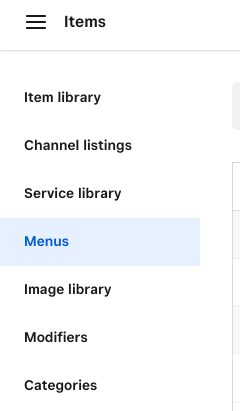
What you’ll find is that your pre-existing Item Library and Categories are still available as you’ll see from the screenshot above, but your Point of Sale menu will be organized in Display Groups.
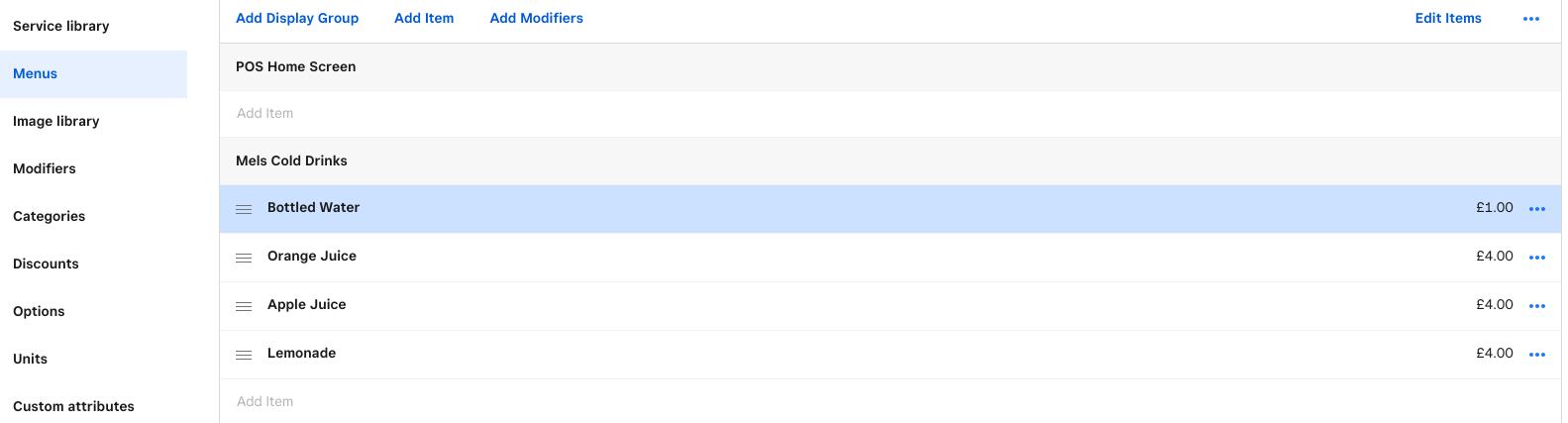
With Square for Restaurants, the Display Groups are there specifically to help you organize your Point of Sale. Display Groups utilize tile color, size and placement to keep your POS menu organized. But it’s still your Items and Categories that would be used in terms of reporting, and when routing orders to your kitchen.
When viewing your Menu, you can use the 3 horizontal lines to the left of the Items, if you’d like to rearrange the order in which they’re displayed within the group - just drag & drop.
If you’d like to Edit or Remove an item from your Library or Display Group, it’s the 3 dots to the right. You can also click into the item itself to view its full detail in your regular Item Library.
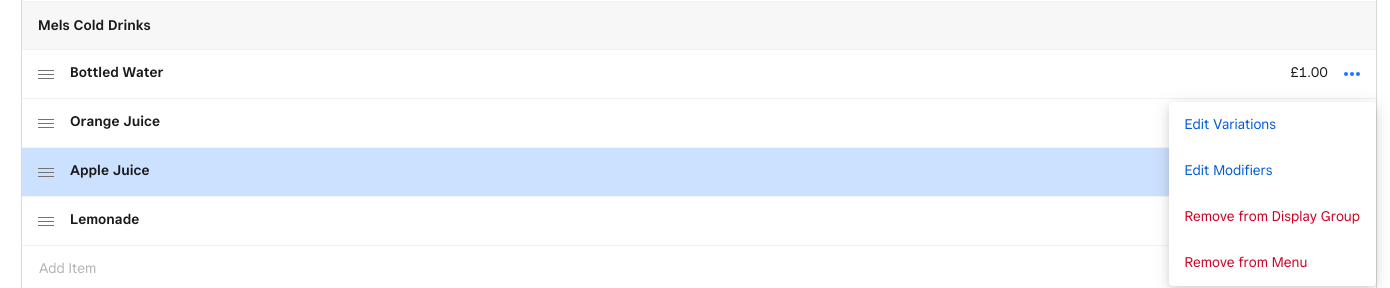
You can also add a new or existing Item to your display group, and you’ll find that newly created Items are then also added to your Square Item Library.
Once you’ve made the necessary edits to your cold drinks, you can learn more about customizing your menu and POS here .
If you have any questions after taking a look, just let me know!
- Subscribe to RSS Feed
- Mark Thread as New
- Mark Thread as Read
- Float this Thread for Current User
- Bookmark
- Subscribe
- Printer Friendly Page
Hi @MEL73!
Welcome to the community, it’s great to have you here!
I appreciate how daunting it can be when you first switch to Square for Restaurants, so hopefully I can help to make the transition a little more smooth. As with anything, it’s only easy when you know the answers!
Once your menu has been uploaded, you’ll be able to edit it from the Menus tab of your Dashboard.
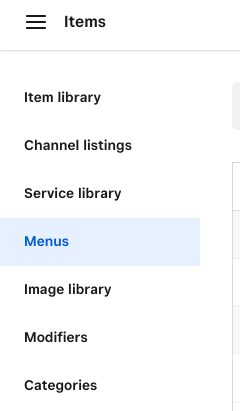
What you’ll find is that your pre-existing Item Library and Categories are still available as you’ll see from the screenshot above, but your Point of Sale menu will be organized in Display Groups.
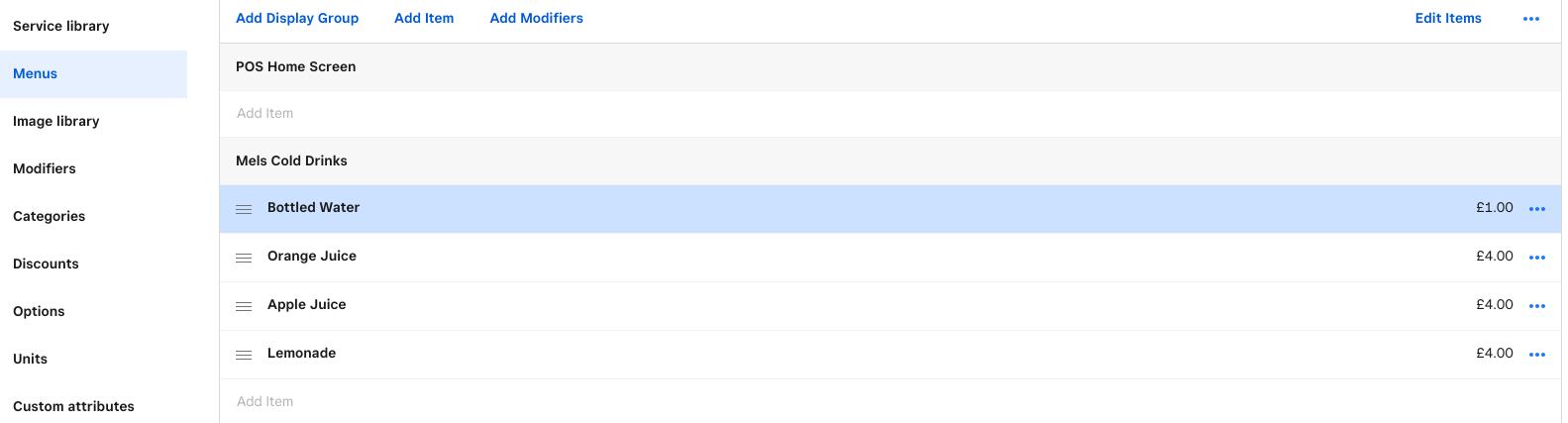
With Square for Restaurants, the Display Groups are there specifically to help you organize your Point of Sale. Display Groups utilize tile color, size and placement to keep your POS menu organized. But it’s still your Items and Categories that would be used in terms of reporting, and when routing orders to your kitchen.
When viewing your Menu, you can use the 3 horizontal lines to the left of the Items, if you’d like to rearrange the order in which they’re displayed within the group - just drag & drop.
If you’d like to Edit or Remove an item from your Library or Display Group, it’s the 3 dots to the right. You can also click into the item itself to view its full detail in your regular Item Library.
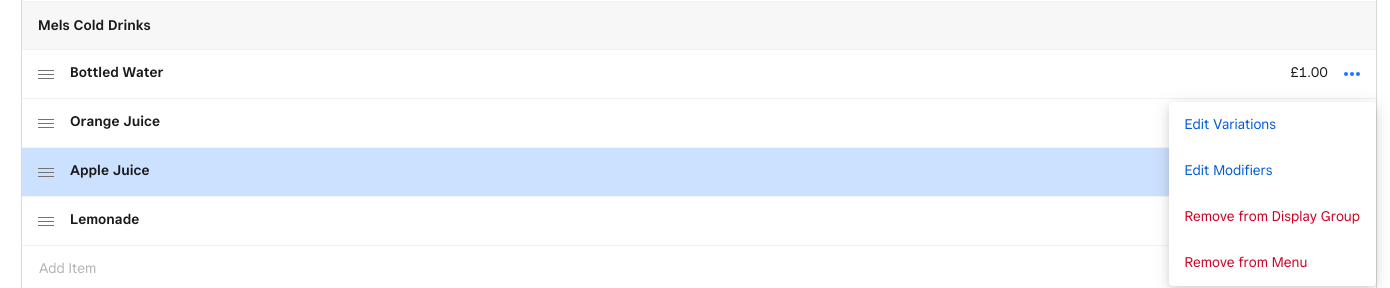
You can also add a new or existing Item to your display group, and you’ll find that newly created Items are then also added to your Square Item Library.
Once you’ve made the necessary edits to your cold drinks, you can learn more about customizing your menu and POS here .
If you have any questions after taking a look, just let me know!
Square Community
Square Products