- Home
- >
- Help
- >
- Online Store
- >
- How can I setup different prices for one item?
- Subscribe to RSS Feed
- Mark Thread as New
- Mark Thread as Read
- Float this Thread for Current User
- Bookmark
- Subscribe
- Printer Friendly Page
The title of this thread has been edited from the original: Item pricing
Hey,
I really can't find an answer. I'm a Newbie.
I'm selling Digital Print
I'm trying to price my product. So I've price my product for example 100. I've added modifier: with different prices.
Now: The price display for example is 30cmx20cm €8.47 instead of €67.79. I understand what is doing but I think it can't be confusion for customers. I understand the use for a restaurant menu but not for me.
I can't change this please. Thank you for your help.
Fab
- Mark as New
- Bookmark
- Subscribe
- Subscribe to RSS Feed
- Permalink
- Report
- Subscribe to RSS Feed
- Mark Thread as New
- Mark Thread as Read
- Float this Thread for Current User
- Bookmark
- Subscribe
- Printer Friendly Page
@FabDigitalArt here are the steps and the screenshot for you.
Step 1: Go to the item description and click on Add/Manage variation (Screenshot 1)
Step 2: Add all the Variations by size and click Done (Screenshot 2)
Step 3: Add the price for each variation. (Screenshot 3)
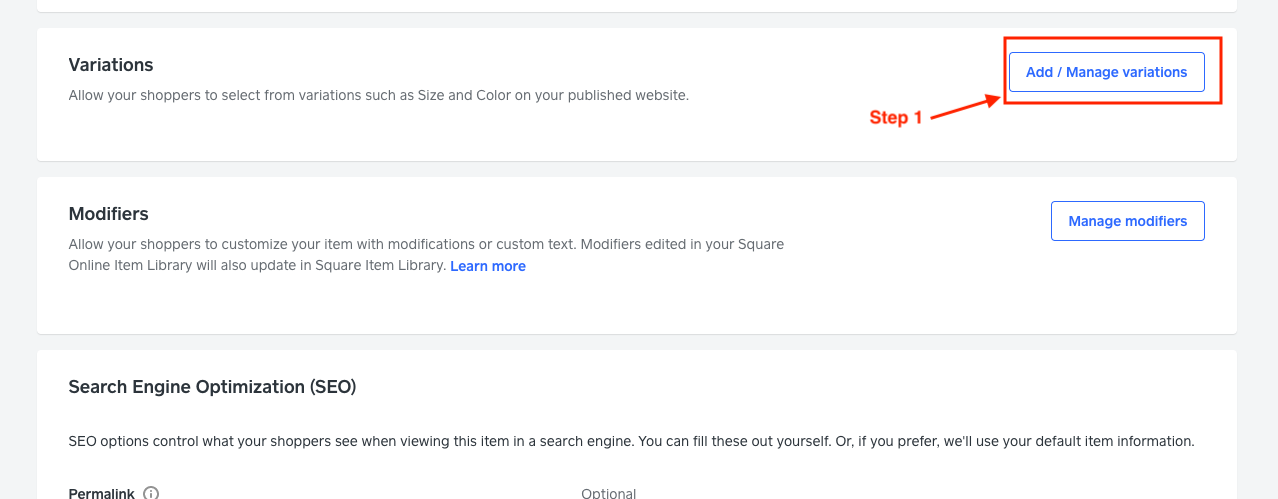
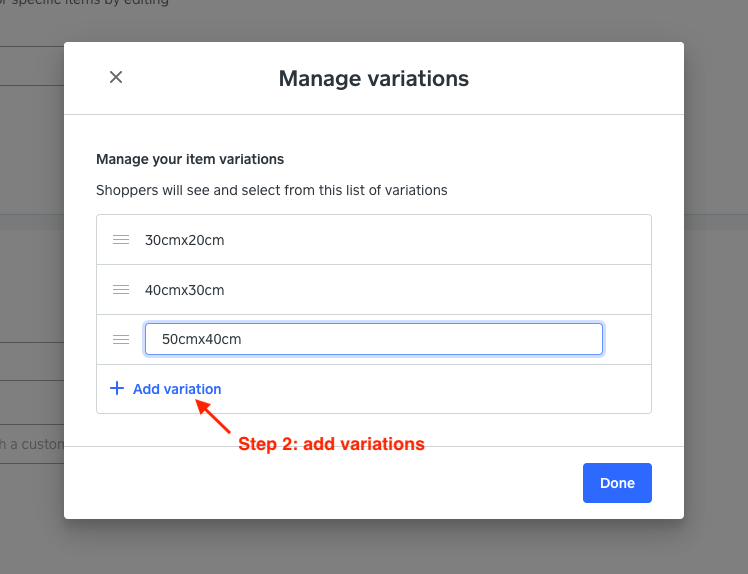
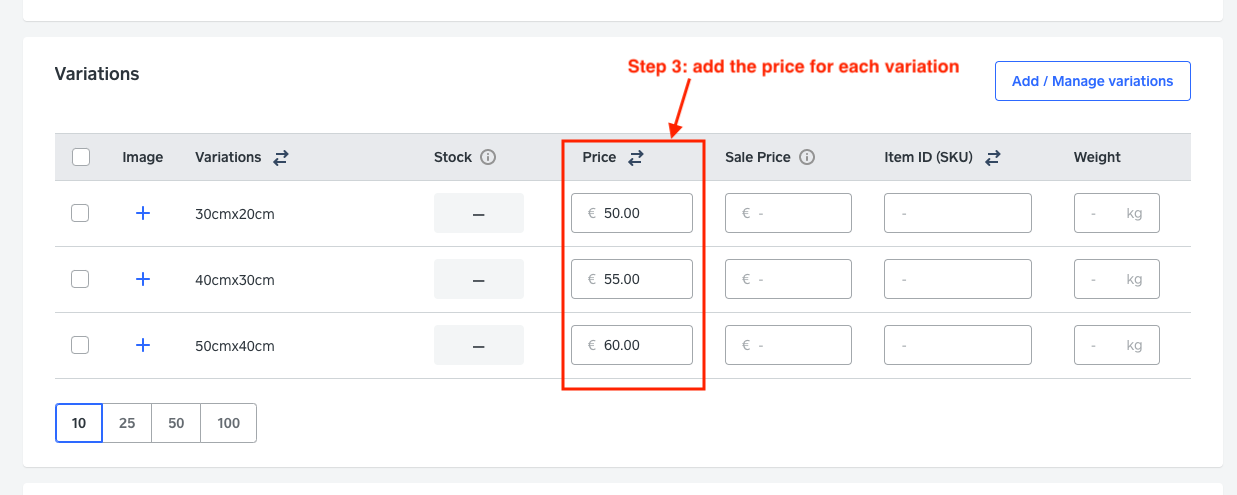
Community Manager, Square
- Mark as New
- Bookmark
- Subscribe
- Subscribe to RSS Feed
- Permalink
- Report
- Subscribe to RSS Feed
- Mark Thread as New
- Mark Thread as Read
- Float this Thread for Current User
- Bookmark
- Subscribe
- Printer Friendly Page
Hi @FabDigitalArt, Welcome to the Seller Community!
If you are selling different sizes of Digital Prints, it is best to use Variations. Modifier is an extra that adds up to the item price. For example, a shirt can have some modifiers such as extra pockets, custom prints for an additional cost.
To add a variation, please go to your Online Store Dashboard > Site items > Select an item > Click Add/Manage Variation.
I hope it helps.
Community Manager, Square
- Mark as New
- Bookmark
- Subscribe
- Subscribe to RSS Feed
- Permalink
- Report
- Subscribe to RSS Feed
- Mark Thread as New
- Mark Thread as Read
- Float this Thread for Current User
- Bookmark
- Subscribe
- Printer Friendly Page
Hey Emma,
Thank you for your reply. I had a look.
Can I had a price to a variation?
Fab
- Mark as New
- Bookmark
- Subscribe
- Subscribe to RSS Feed
- Permalink
- Report
- Subscribe to RSS Feed
- Mark Thread as New
- Mark Thread as Read
- Float this Thread for Current User
- Bookmark
- Subscribe
- Printer Friendly Page
@FabDigitalArt, each variation has its own price, SKU and stock. I suggest removing all the Modifiers and add a Variation for each size. You can learn more in our Support Center.
Community Manager, Square
- Mark as New
- Bookmark
- Subscribe
- Subscribe to RSS Feed
- Permalink
- Report
- Subscribe to RSS Feed
- Mark Thread as New
- Mark Thread as Read
- Float this Thread for Current User
- Bookmark
- Subscribe
- Printer Friendly Page
Hey,
I got it. But it's not obvious that i will be able to add a price after.
Txs your help
Fab
- Mark as New
- Bookmark
- Subscribe
- Subscribe to RSS Feed
- Permalink
- Report
- Subscribe to RSS Feed
- Mark Thread as New
- Mark Thread as Read
- Float this Thread for Current User
- Bookmark
- Subscribe
- Printer Friendly Page
@FabDigitalArt here are the steps and the screenshot for you.
Step 1: Go to the item description and click on Add/Manage variation (Screenshot 1)
Step 2: Add all the Variations by size and click Done (Screenshot 2)
Step 3: Add the price for each variation. (Screenshot 3)
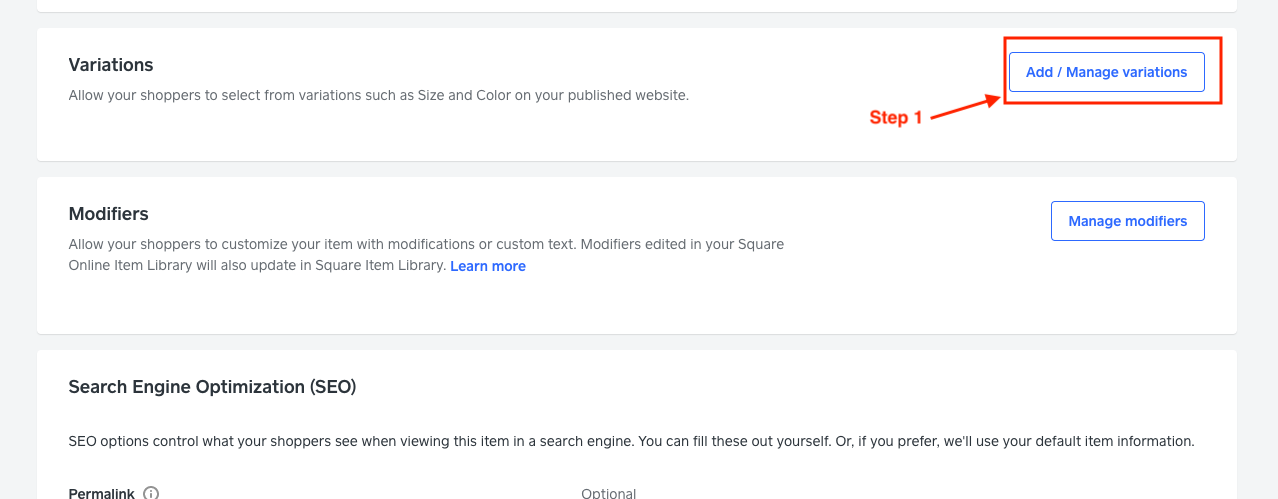
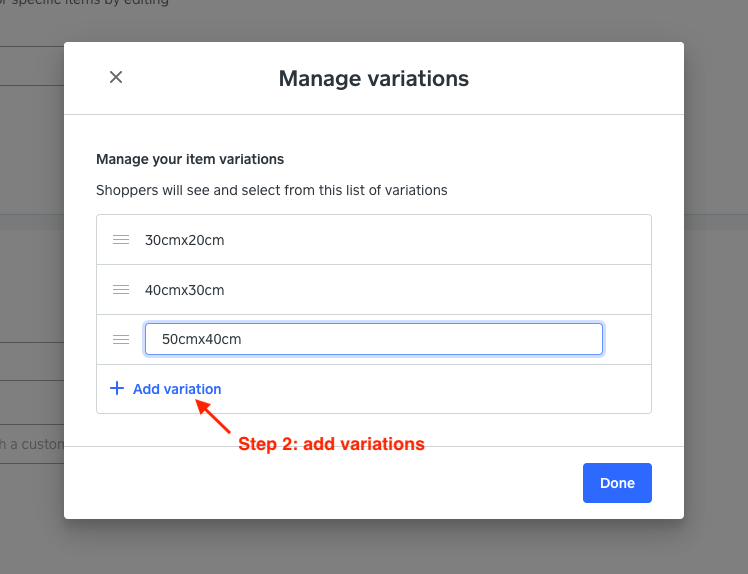
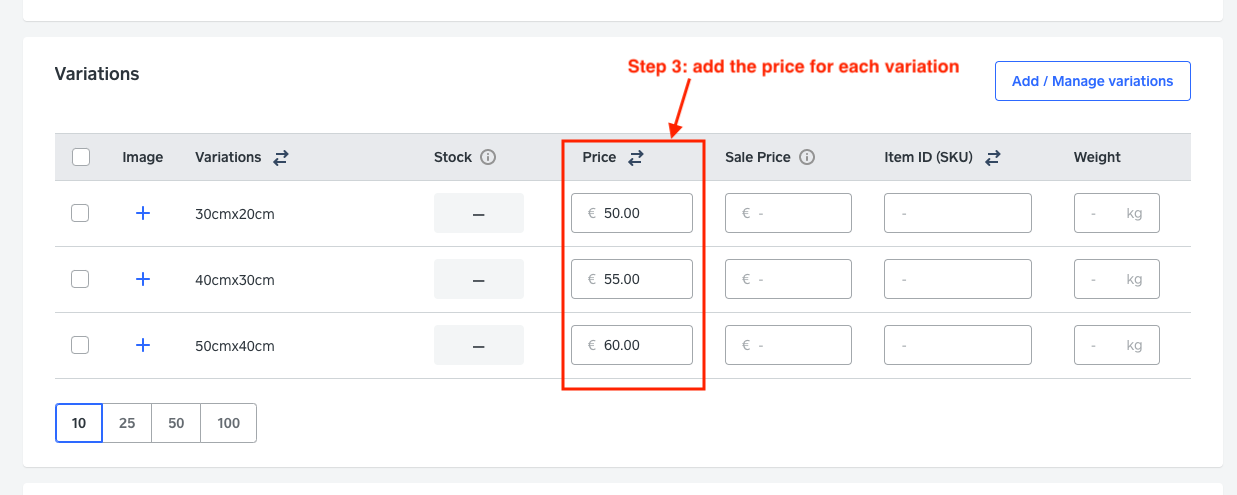
Community Manager, Square
- Mark as New
- Bookmark
- Subscribe
- Subscribe to RSS Feed
- Permalink
- Report
Square Community
Square Products
