- Subscribe to RSS Feed
- Mark Thread as New
- Mark Thread as Read
- Float this Thread for Current User
- Bookmark
- Subscribe
- Printer Friendly Page
Item variation alphabetical order?
Hello,
We have an item - Cocktails - with 24 variations and we are wanting to put the variations in alphabetical oder so that they appear as such on our square terminal? I may be missing something here, however can't seem to be able to find away to do this.
I have managed a work around with using modifiers and dragging them into place however I would really like to do this within the variation framework.
Thanks again!
- Mark as New
- Bookmark
- Subscribe
- Subscribe to RSS Feed
- Permalink
- Report
- Subscribe to RSS Feed
- Mark Thread as New
- Mark Thread as Read
- Float this Thread for Current User
- Bookmark
- Subscribe
- Printer Friendly Page
Hey @BCandB, thanks for reaching out to us - this is a great question!
I can certainly see how alphabetizing your variations will help your staff accept orders more efficiently. The good news is the order of variations can be updated from the Square Terminal at any time.
Follow the below steps on your end:
1. On your Square Terminal, navigate to More > Items.
2. Select the Cocktails item and scroll down to where you see your variations listed.
3. You will see four horizontal lines to the left of each variation, you can click, hold and drag here to update the order in which your variations will appear.
4. Once you're happy with the order, click Save in the top-right corner.
Let us know how you go with these steps!
Community Moderator, Australia, Square
Sign in and click Mark as Best Answer if my reply answers your question.
- Mark as New
- Bookmark
- Subscribe
- Subscribe to RSS Feed
- Permalink
- Report
- Subscribe to RSS Feed
- Mark Thread as New
- Mark Thread as Read
- Float this Thread for Current User
- Bookmark
- Subscribe
- Printer Friendly Page
Hi @Laurie_ ,
So we have full POS Terminal and don't have the option do this. I can sort the order if I create modifiers for cocktails however can't seem to sort the order for variations in dashboard or on the POS system.
Thanks again,
- Mark as New
- Bookmark
- Subscribe
- Subscribe to RSS Feed
- Permalink
- Report
- Subscribe to RSS Feed
- Mark Thread as New
- Mark Thread as Read
- Float this Thread for Current User
- Bookmark
- Subscribe
- Printer Friendly Page
Thanks for letting me know, @BCandB!
I'm not sure what you mean by 'full POS Terminal', are you able to confirm which Square hardware you're currently using? The steps I provided above are for the Square Terminal specifically. If you're having trouble finding this option on your Square Terminal, please reach out to our Support Team and they'll be able to guide you through the above steps.
Additionally, when editing the order of item variations from your Square Dashboard, you can do this by selecting the item and then scrolling down to where it says Variations. From here, you'll see the three horizontal lines to the left of each variation. Click and drag here to update the order of your variations for that item, e.g. Cocktails. Be sure to hit Save when you're finished.
See the screenshot below.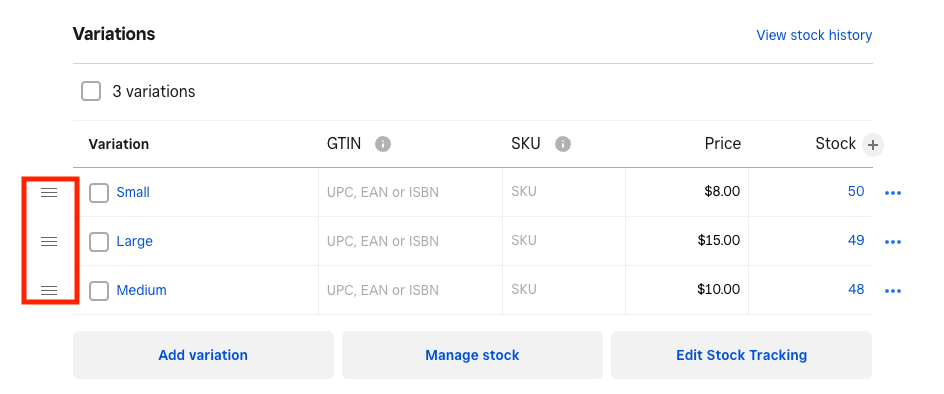
Community Moderator, Australia, Square
Sign in and click Mark as Best Answer if my reply answers your question.
