- Subscribe to RSS Feed
- Mark Thread as New
- Mark Thread as Read
- Float this Thread for Current User
- Bookmark
- Subscribe
- Printer Friendly Page
I created a new site and published and pointed my (namecheap) DNS but the site is still called:
site-4dd6ce2d103a.mypreview.site
It is a paid plan, I got the option of 3 (paid) plans when I published it, I chose the basic $8 PRO plan, but I can't find where to add in the url of the domain/site?
How/where do I change this on my weebly site settings to my actual domain name?
Is this a new thing as I have never had this issue before, it feels like a step is missing from the publishing process/sequence?
At this weebly support info there is a Note, but no detail on how to do that?
https://www.weebly.com/app/help/us/en/topics/manage-domains
Note: If you’ve previously published the site under a different domain, be sure to change it to use the new domain before you publish.
If any can help would be much appreciated.
Thank you.
- Mark as New
- Bookmark
- Subscribe
- Subscribe to RSS Feed
- Permalink
- Report
- Subscribe to RSS Feed
- Mark Thread as New
- Mark Thread as Read
- Float this Thread for Current User
- Bookmark
- Subscribe
- Printer Friendly Page
Hi @sjh4200 The new designer dashboard is a bit different, but to change the site address you need to:
1. Click on the tab for the site you need to edit. Note: Do not click on "Edit Website" or the three dots to the right of edit website on the main dashboard page. Try clicking on the client name instead.
2. On the next page you will see an overview of the site you are editing. This is the page where you will want to click the three dots to the right of Edit Site. They should be in the middle of the page instead of to the far right like the previous dashboard page.
3. Choose the option to Edit Domain and enter the relevant information.
4. Publish for the changes to go live. Also make sure the domain is properly pointed to the site.
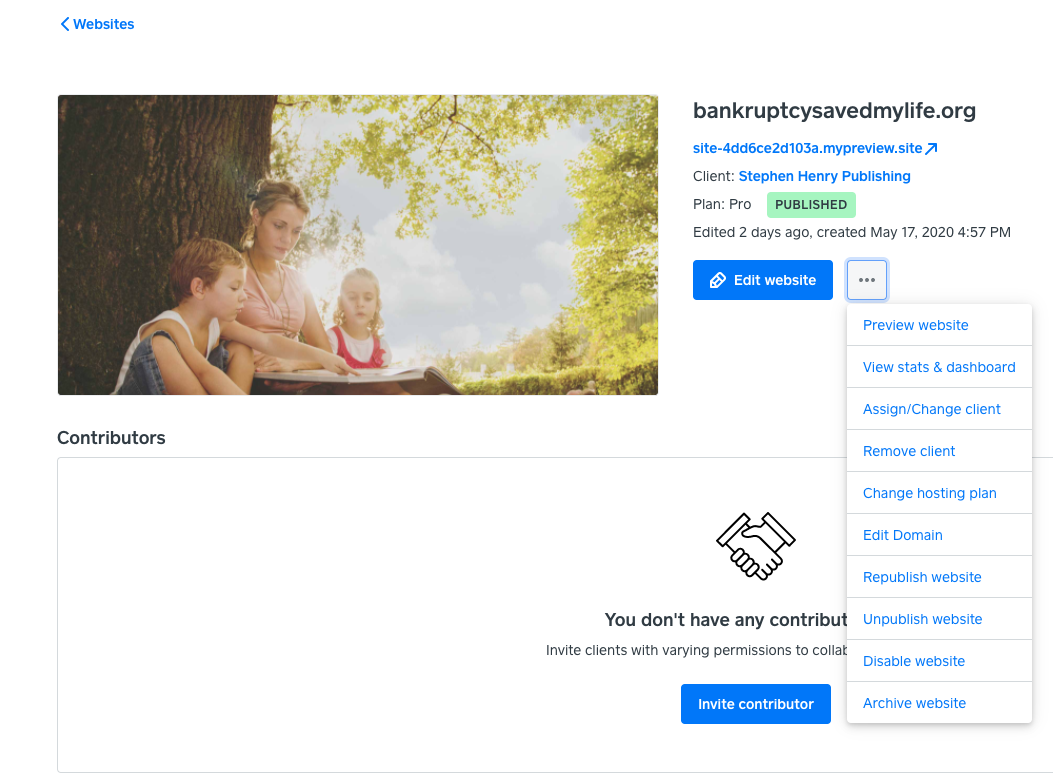
- Subscribe to RSS Feed
- Mark Thread as New
- Mark Thread as Read
- Float this Thread for Current User
- Bookmark
- Subscribe
- Printer Friendly Page
Hi @sjh4200 The new designer dashboard is a bit different, but to change the site address you need to:
1. Click on the tab for the site you need to edit. Note: Do not click on "Edit Website" or the three dots to the right of edit website on the main dashboard page. Try clicking on the client name instead.
2. On the next page you will see an overview of the site you are editing. This is the page where you will want to click the three dots to the right of Edit Site. They should be in the middle of the page instead of to the far right like the previous dashboard page.
3. Choose the option to Edit Domain and enter the relevant information.
4. Publish for the changes to go live. Also make sure the domain is properly pointed to the site.
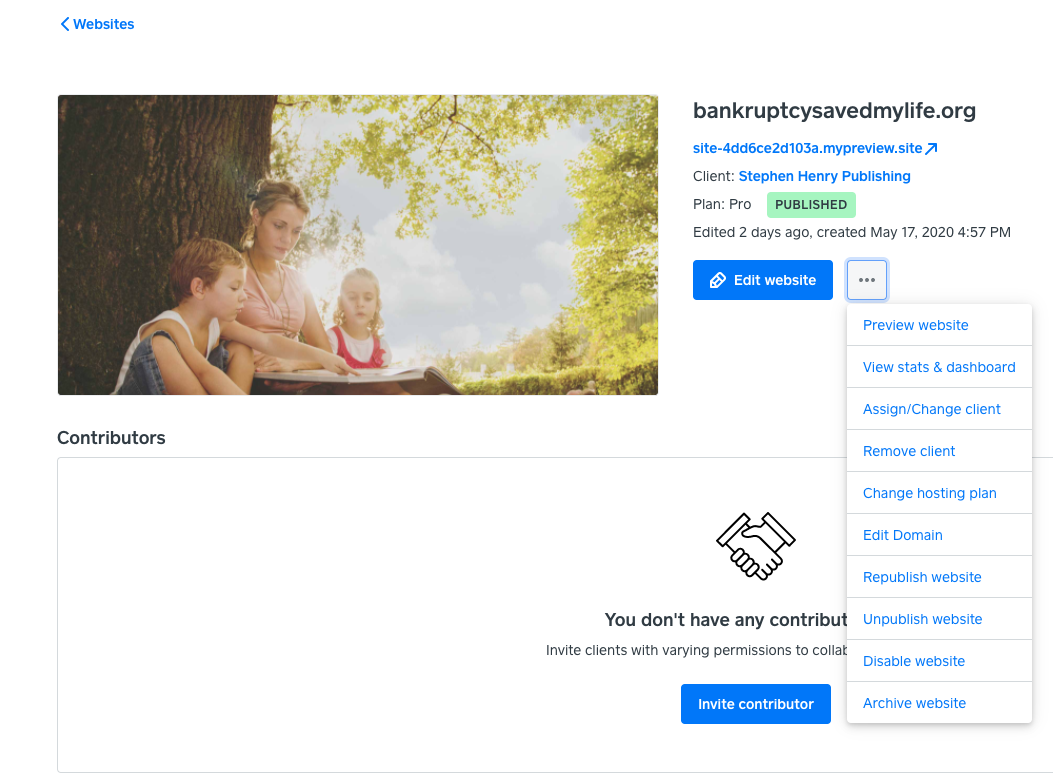
- Subscribe to RSS Feed
- Mark Thread as New
- Mark Thread as Read
- Float this Thread for Current User
- Bookmark
- Subscribe
- Printer Friendly Page
Bernadette,
Thank you.
- Mark as New
- Bookmark
- Subscribe
- Subscribe to RSS Feed
- Permalink
- Report
